iBwave Tutorial for 4G, LTE, 5G Signal Booster System Design
May 15, 2020
Let us show you everything you need to know about how we use iBwave for designing indoor wireless systems to save you time and money. This iBwave video illustration and iBwave tutorial includes a walkthrough on setting up a design for 3G, 4G, LTE, and 5G signal booster system. This tutorial is geared towards our installers and integrators that buy their equipment from us at dealer price.
If you're not currently using iBwave for your indoor wireless systems design, now is the time to start. We will show you everything you need to know about using iBwave to design indoor wireless signal enhancement systems to save you time and money in this post. Simply select the component you will be installing from a drop-down list and drag it into place - Presto, you have got your system design laid out before you, cable links, coverage areas and all, right there easy to see.
What is iBwave?
Before we get too far, a little background. If you're not familiar with iBwave, it is a powerful design tool for designing indoor systems for applications, such as cellular and Wi-Fi. It takes the complicated process of designing a system and troubleshooting and makes it much simpler and more efficient. Simply input some information about the job site, drop in your components, drag them into place, and iBwave does the rest. It will calculate everything for you and show you the coverage area of each antenna. Move an antenna around or drop in a splitter and it will automatically adjust the coverage based on cable loss and other factors that change. iBwave takes it a step further and will help you troubleshoot by showing dead spots in the building, or if you forget to add a component or link the cable, you will see this as well. You can input different parameters to test for different variables and troubleshoot a job or test out different setups right from your computer. From there, iBwave gives you a full parts list, including cable links, so you know exactly which components you will need for the job.
iBwave is not only great for new jobs but perfect for long-term or recurring jobs.
iBwave is not only great for new jobs but perfect for long-term or recurring jobs. Save the files locally on your computer, and if something changes down the road, like a new cell tower's built, or a customer wants to upgrade to a new amplifier, you can simply drop the new information into iBwave and virtually test out the system before you even set foot in the building again. Think of all the times you go back and forth to a location to check the system out upgrade a component or troubleshoot a problem. If you're travelling across the country, this can get extremely expensive. iBwave takes all the guesswork out of a system design and can save you a great deal of time and money. It can also help you save in other areas, for example, if you employ a single Design Engineer, iBwave can help them get designs done faster. Therefore, you can increase the number of jobs you work on, and decrease the lead time it takes before you can start. It also cuts down on costly errors like mis-measuring cable lengths or forgetting to include a component. iBwave shows you all this on the screen before you ever leave the office.
How does iBwave work?
If we haven't convinced you why you should be using iBwave yet, let us dive into iBwave software, and see how it works. iBwave is very easy to use. To start off, you will need a few things: a blueprint or a drawing of the building, an accurate measurement of at least one portion of the building, and a signal measurement taken outside the structure.
1. Get a blueprint or drawing of the building.
First, get a blueprint or drawing of the building. This doesn't need to be a full-blown blueprint, it can even just be a hand-drawn sketch roughly to scale. You will need something that shows the building layout, so you can create your system design within.
2. Get an accurate measurement.
Next, you will need an accurate measurement for reference. Measure one wall or section of the building or have the customer do so. You will take this measurement into iBwave software, and tell it that this particular section is a certain length. iBwave takes it from there and will calculate all your other lengths based off of this.
3. Take signal measurements outside the building.
Finally, take signal measurements outside of the building. Input these measurements into iBwave, and it will calculate your resulting signal based on this information.
Walkthrough a sample system design.
Let us walk through a sample system design, and we will show you how it works.
Set up the project and its parameters.
Open iBwave, click on New Project, name project Wilson Pro Hotel example. Click on Units. Change units to All Imperial. This will ensure that all of your units are in feet. Right click on floor one. Click on Plan Properties. Name the plan tab, Wilson Hotel ground floor. Browse for image file. In this case, we're going to use ground floor.jpg. Click on OK. Lock the image so that it can't be moved. Click on the ruler icon. From the site survey, we know that the side of the building is 80 feet wide. Draw the rule across the length of this side. Double-click the ruler that you just drew and enter 80 feet for length. Click on Set Horizontal and Vertical Scale. Now your scale is set for the entire drawing.
Setup a wireless service provider.
Next, let us set up a wireless service provider. Go to Project, Properties, Preferences, Wireless Services. Click the icon to add a wireless service. Create a wireless service for the weakest outside signal band that you measure during your site survey. In this example, it was the 1900 megahertz PCS band. Choose a technology that is applicable to this band, such as WCDMA, also known as 3G. Label the service. If you know the name of the wireless service, you can enter it here, but I often just give it a generic name, such as operator one, since we're usually not exactly sure which carrier was on which channel when I did the site survey. Click OK.
Enter the measured outside signal.
Next, let us go to the design plan tab and enter our measured outside signal strength. From the Parts menu, click on Off Air Measured RSSI. Click the next tab and enter the signal strength of your lowest measured outside power level in the dialog box above the cell phone icon. Let us use -70 dBm for this example. Click finish and drop the icon on the design plan.
Select the hardware.
Now let us pick our hardware. Because of the size of the space we're trying to cover, let us use the Wilson Pro 4000. This can be found in our Parts menu under Amplifier Repeater. On the manufacturing drop-down, choose Wilson Electronics LLC and choose the Wilson Pro 4000. Next, let us choose our donor antenna. Let us select the Wilson 4G Yagi antenna from the antenna SISO menu. Filter the manufacturer to Wilson Electronics and choose the 304411. Now, we will need to associate the donor antenna with a system. To do this, right-click on the antenna and click on Associate Antenna with System from the Antenna menu and choose the system we created earlier. Next, let us choose our indoor antenna. Let us use the Wilson omni antenna from the Antenna SISO Omni menu. Let us start with 8 antennas. To connect the antennas to the amplifier, we will need splitters. The Wilson two-way and four-way splitter can be selected from Passive DAS splitter. Now, let us connect our cable. Let us use Wilson 400 low loss cable from the Cable menu. Next, let us add all the equipment to our layout plan. Now we can go to our layout plan and arrange the antennas in an evenly spaced manner. Make sure you check the cable length from the amplifier to the outside antenna.
Run a simulation.
Let us prepare to run our simulation. Go to Project, Properties, Calculations, Mobile signal to set the expected mobile signal level for 1900 PCS to -95 dBM. Under Project Properties Propagation Models, set the RF environment to Dense, which is appropriate for a hotel and click OK. Now, we're finally ready to run our simulation. Go to the Prediction tab in the prediction window and click on the antenna contours for operator 1. Voila! Your contour circles appear. Now you can go back to your layout plan and adjust your antennas as needed for maximum coverage. When you're done, just save the file on your computer for future reference. You can give the file to any other iBwave user, or you can export documents as PDFs to email the clients, contractors, or bring along to the job.
Related post you may like:
Share this post
1 comment
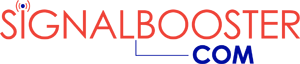

I don’t know how I missed this video. I usually go through everything on signalbooster.com because I’m interested in electronics related to cell phones whether they’re traditional signal boosters or distributed antenna systems. This software looks amazing, especially for installers. The video was helpful too and I hope to see more information on this software.