Wilson Pro 70 Amplifier Light and Screen Display Reading Explanation
Aug 30, 2017
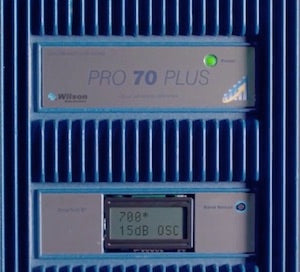
How to read the lights and screen on Wilson Pro 70 cellular signal amplifier? All Wilson pro amplifiers feature an LCD screen that displays information on how your amplifier is performing. Some amplifiers will also feature an LED light that will illuminate in different colors. We will show you how to read the screen and lights so you know exactly how your amplifier is performing. This video applies to the Pro 70 line of amplifiers. We have got a separate video covering the Wilson Pro 1000 and Pro 4000 amplifiers interface. If your amplifier has an LED light, it will illuminate green, red or orange. Watch video below for illustration and details of what they mean, and what messages that appear on the screen of WilsonPro 70 amplifiers mean.
Transcript: Green indicates that all frequencies are being amplified. Red indicates that a frequency or frequencies have shut off due to oscillation. Orange indicates that a frequency or frequencies have shut off due to an overload from a strong downlink signal. In addition to the lights, Wilson Pro amplifiers feature an LCD screen. If the amplifier has reduced its gain due to a strong downlink signal, the screen will display OVL which stands for overload and will display how much gain is being amplified.
The LED light will remain green. Overload or OVL is actually ideal because the amplifier is applying the maximum amount of gain to the corresponding frequency or frequencies that are overloading. If the incoming signal for any channel within a frequency exceeds negative 55 DB on a Pro 70, or negative 45 DB on a Pro 70 Plus, that frequency will shut off due to overload and you will see an orange light. The pro 70 booster series has an integrated graphical meter to simplify the installation process. This is not to replace your signal meter. Rather, it complements its use. The bar graphs will assist in the aiming of your outside antenna.
The biggest graph indicates that you are receiving the best overall signal. To access this feature for the selected frequency band, press and hold the band select button for 2 seconds. This will change the display to the uplink, downlink bar graph. A quick press of the button will move to the next band, briefly showing the band before returning to the bar graph, while holding the button will return it to the regular display. If the bars for downlink are reduced and you are seeing reduced coverage, you can reorient the donor antenna to try and get an increase in bars. Again, the more bars, the more power.
For uplink, a reduction, even all the way down to one or two bars, is fine as uplink does not need to be as strong. Uplink is also controlled automatically by the amplifier to prevent interference to the tower. To resolve any overload issues, you will need to detune the antenna by changing its direction. Shield it from the cell tower or add attenuators to cut down on the amount of signal being fed into the amplifier. Basically, you need to reduce the amount of incoming signal to the amplifier to prevent overload shutdown. If you're providing adequate coverage within the building, however, it is fine to leave the amplifier as it is.
If the amplifier has reduced its gain due to oscillation, then the screen will display OSC along with the amount of gain being applied. The LED light will remain green. If the amplifier cannot prevent the oscillation issue by reducing the gain, the offending frequency or frequencies will shut down, causing a red light to resolve any oscillation issues. You can move the donor and broadcast antennas further apart from one another until you are no longer experiencing any oscillation. Using a Yagi, or directional antenna pointed away from the inside antenna can also help.
Another technique you can use is to shield the inside and outside antennas from one another. This can be done by placing a sheet of metal like radiant barrier sheeting between the antennas. Basically, you need to prevent the two signals from reaching one another and shielding is a way to do this. You can also switch to a lower gain donor antenna like an Omni to reduce the amount of gain coming into the system. To get the best possible coverage and gain from the amplifier, you should make every effort to eliminate an oscillation event even if the light is green.
If the light is green but the LCD is showing OSC, just remember the gain and coverage area is being reduced. That covers the lights and screen codes you will see on your WilsonPro 70 or Pro70 plus amplifiers.
Share this post
4 comments
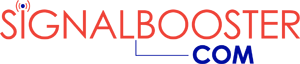

Some of this information is too complicated for some people, but I like that it’s listed here for the people who can DIY and don’t need to call in a technician.
Have you ever searched for one thing online and found something equally good? I was looking at Wilson Pro 70 reviews (I heard about them but didn’t know the Wilson Pro 70 is a larger cell phone booster—I’m looking for a home model). Anyways, I came across this video on Wilson Pro 70 troubleshooting and what to do when the Wilson signal booster is not working. It made me think—these guys put a lot of support behind their product. I will have to find some models for home as I like having technical support and customer service. Not sure if I’m going with Wilson electronics, but I’ll likely buy from this site.
So many helpful hints on this site. This particular device looks easy to use and it sounds like it does a good job for anyone who needs a boost to their cell phone’s signal strength. Looks like it’s easy to make adjustments too. Does it come in any other colors?
The idea of getting some technology to boost my cell phone signal strength appeals to me. However, I was intimidated by how to monitor such a device-that is until I came across this video. It looks easy enough to understand and reminds me of the scene in “Airplane 2” where William Shatner’s character sees the lights are blinking out of sequence (“Well get them back in sequence”). This looks easy for any layperson (which would be me). Even the technical terms like oscillation made sense once I saw this!