Alfa WiFi Camp Pro 2 Hardware and Software Setup Guide
Feb 19, 2020
Alfa Wi-Fi Camp Pro 2 Hardware and Software Setup Guide shows how to hook up the hardware and setup the software for Alfa WiFi Camp Pro 2 v2.
Video transcription:
What is in the box?
This is the Camp Pro 2 router, model R36A. It has the tube receiver, the power supply and USB cable, the 12-volt power supply, and ethernet cable. Includes the wire ties and the waterproof tape. It has the five dBi antenna that goes to the R36A. And the 9 dBi antenna which goes to the Alfa 2.
Connect the USB cable to the tube.
Now we're going to hook up the USB cable to the tube. Remove the cap, take out the spacer, remove the rubber cover. Take the female end of the USB cable and slide it through the cap. Replace the rubber cover. Take the spacer and attach it just under the USB connector. Connect the USB cable to the tube. Attach the cap to the tube. Make it tight but do not over tighten. Connect the 9 dBi antenna to the tube. Seal off the connector here with waterproof tape. We will not be applying the tape in our demonstration today so as not to waste tape.
Setup the R36A router.
To set up the R36A router, take the 5 dBi antenna and connect it to the R36A. Now plug the USB cable from the tube into the USB port. Connect the ethernet cable between your computer and the R36A. Plug the unit into the power source. If your computer does not have an Ethernet port, consult your setup guide for how to connect the R36A via WiFi connection.
Configure the R36A.
Once you have the hardware connected and powered on, it is time to configure it to extend a network. Open a web browser and go to the log in URL for the R36A, which is 192.168.36.1 and hit Enter. The first time you log in, it will make you create an administrator password for future login attempts. This is not the password you will use to access the WiFi - that will be setup later. The password can be any length. enter it in the password and repeat password boxes and click, "Submit".
When logged in, you will see a list of available WiFi networks. This is where you pick the campground network you want to extend. Click the desired network and click, "Select". Now enter the password for the campground network. If the network does not have a password, you will not have this place to enter it.
Setup the WiFi hotspot.
Next come down to set up the WiFi hotspot the Camp Pro 2 will broadcast. Remember, the Camp Pro 2 is a repeater. It joins your campground network and repeats or shares that signal as a second private hotspot inside your RV. This hotspot has a default name, and you can give it a password as well. The password needs to be at least 8 characters long. Create the password and then click Finish. Your R36A will restart and display some messages during the reboot status. Do not click the back button or close your browser. Wait for the reboot to finish.
Status connection.
When complete, and if the connection attempt was successful, you will see a status of "Connect" up in the top right. You will also see data about your connection, including the signal strength and your IP address. If your connection attempt failed, it will say disconnected up there, and you will need to click on easy setup on the left to repeat the setup process. If you completed set up with an Ethernet cable, you can remove the cable and join the Camp Pro WiFi network to ensure everything is fully working. Done!
Share this post
8 comments
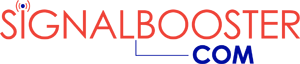

This looks a bit more involved than some of the other Wi-Fi boosters but not so much that I couldn’t do it myself. I already have a Wi-Fi booster and I enjoy how it’s improved my signal. It was very simple to install and I haven’t had any problems with it yet.
Can this be set up from an iPad?
I used my Unit while camping this Summer.
I now have it in my home and it will not pick up any network!
Any suggestions? I reset the R36A unplugged everything and plugged it back in, still nothing.
A little more complicated setup than I like, but this video helped me get the job done, so I guess I can’t complain that much. Maybe. -Steve
This video really makes it easy, we didn’t use this when we set it up but wish we would have. This product though works wonders. We have went from no wifi at all to good enough wifi to browse on several devices and watch TV. We have had it for a couple months now and still works perfect. The parts are sturdy and seem dependable. If you are in a camper, i HIGHLY suggest the heavy duty suction cup holder for the antenna; it is a lifesaver and makes things 100% easier. Would recommend for anyone who is tired of having spotty wifi, or even no wifi.
I’m so sick of getting lousy wi-fi reception when I go camping. This device looks reasonable and pretty easy to install. I think the video is good in showing how to install this and between the video and my past experience hooking up electronics at home that I’ll be in good shape.
Milla asks “I’m not sure about the plastic pieces though. Aren’t they going to overheat or get worn out by frequent use?” Good question. Those plastic pieces are just for installation of the main units and they are not the ones that may get hot. The main processing devices seem solid.
This looks extremely easy to install. I’m not sure about the plastic pieces though. Aren’t they going to overheat or get worn out by frequent use? I’m just asking because a couple of the pieces don’t look sturdy. Is that because they need to be flexible? Does anyone know what the story is here?